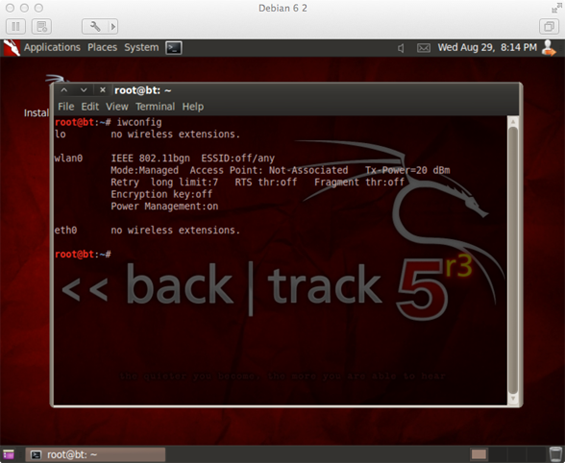If you use a mac, getting Backtrack running can be a nightmare. It certainly was when I tried setting it up on my mac mini. But I figured it out.
Here is my setup:
- 2009 mac mini 4gb ram 500gb hd
- Rokland N3 Wireless USB adapter
- OSX 10.8
- Backtrack 5 R3 GNOME 32bit ISO from the bt5 website
Setting up a bootcamp partition won't work. rEFIt also won't work. Virtual box and Parallels didn't work for me either.
You need to use VMWare Fusion.
1. Start by making a new Virtual Machine from File>New:
2. Pick the BT5 image on the Installation Media Screen:
3. Pick Linux and Debian 6, pick 64-bit if you downloaded the 64bit version. I used the 32 bit version and haven't tried the 64 bit version. Noting that the 64-bit version had too many problems on my MSI U120 that I tried it on.
4. I used the default settings for this screen. I don't think it matters that much.
5. Start the virtual machine by pressing the play button. If you are lost, go to Window>Virtual Machine Library, then click on the virtual machine you created and press start up. This screen will appear, hit enter to continue.
6. Pick the first option, Default Boot Text Mode
7. It will go to a prompt. Type startx and hit return.
8. Now connect your rokland n3 wireless usb adapter. In OSX there have to be no drivers installed. If you installed the drivers for 10.8 then you need to uninstall them first, Get the n3 driver uninstaller here. After you make sure osx has no drivers installed, go to Virtual Machine > USB and Bluetooth> Connect Ralink 802.11 n WLAN. Make sure both of the usb plugs from the N3 are plugged in.
9. Now open up a console and type iwconfig, and the ralink N3 shows up.
Now you are good to go! A good tutorial to get started is how to access a wpa2 secured wireless network. Here is a tutorial. For the last step of cracking the pre shared key, instead of using a dictionary, you can try oclhashcat-plus to brute force crack it.